SOUR | App User Guide
Table of Contents
Browsing our application
-
Once you log in, you can begin to browse linked posts from the home page.
Scroll horizontally to see what's new, and vertically to see all relevant content.
- Listings (purchaseable content) will have a 🏷️ tag icon, while posts will have a 📣 megaphone or a 🎬 video icon
- To watch videos, click on the film icon, if the link icon appears, that means there are items in the video available to purchase, tap the icon to view.
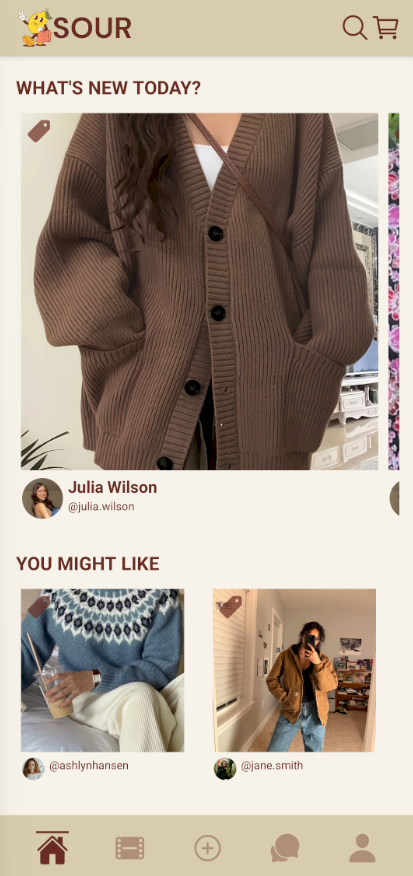
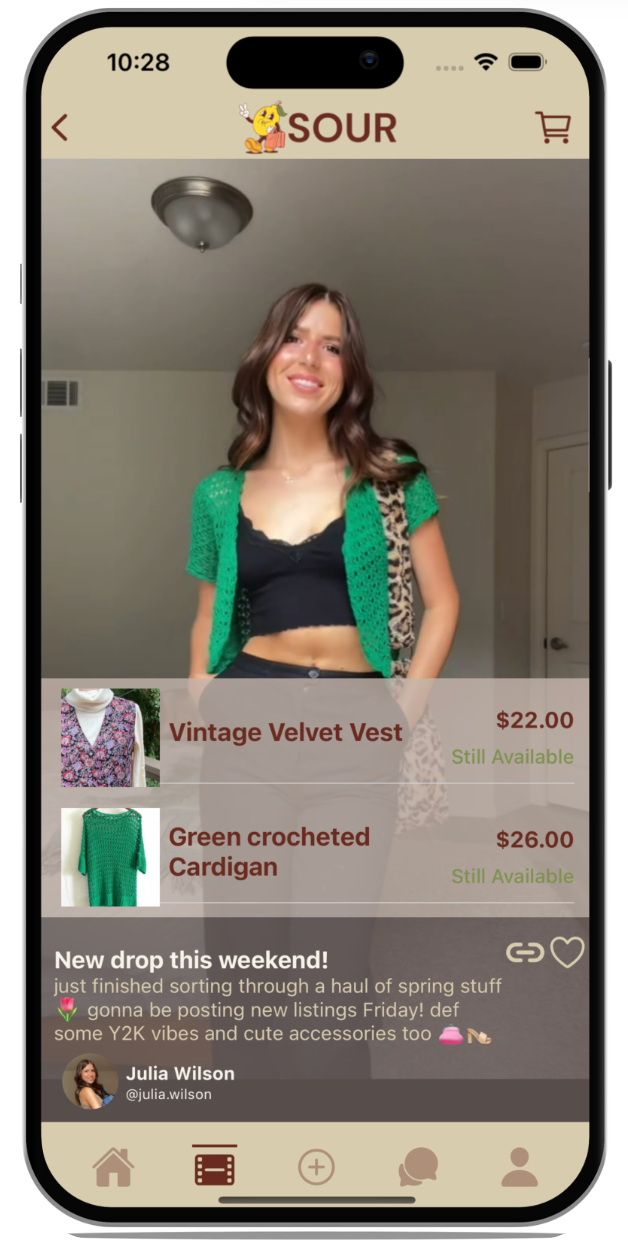
Checking out
- While viewing a listing, click the button to "Add to Cart" the item to your cart
- Click on "purchase" to complete your transactions
- Click purchase to check out and begin payment transactions through link
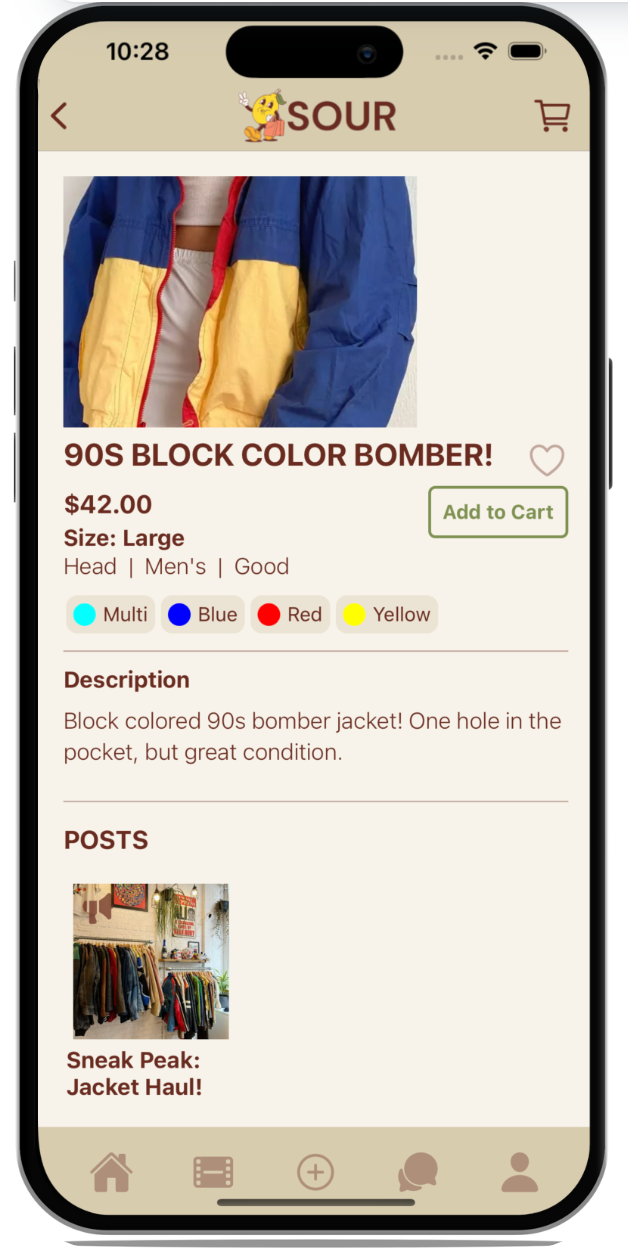
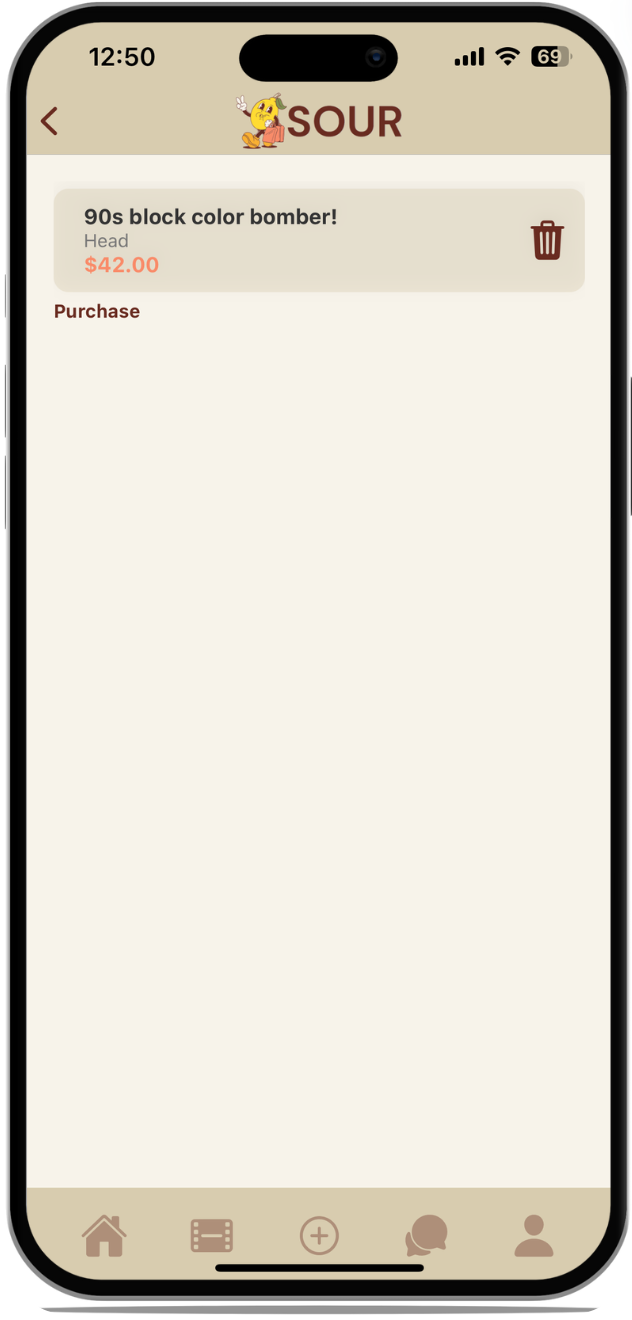
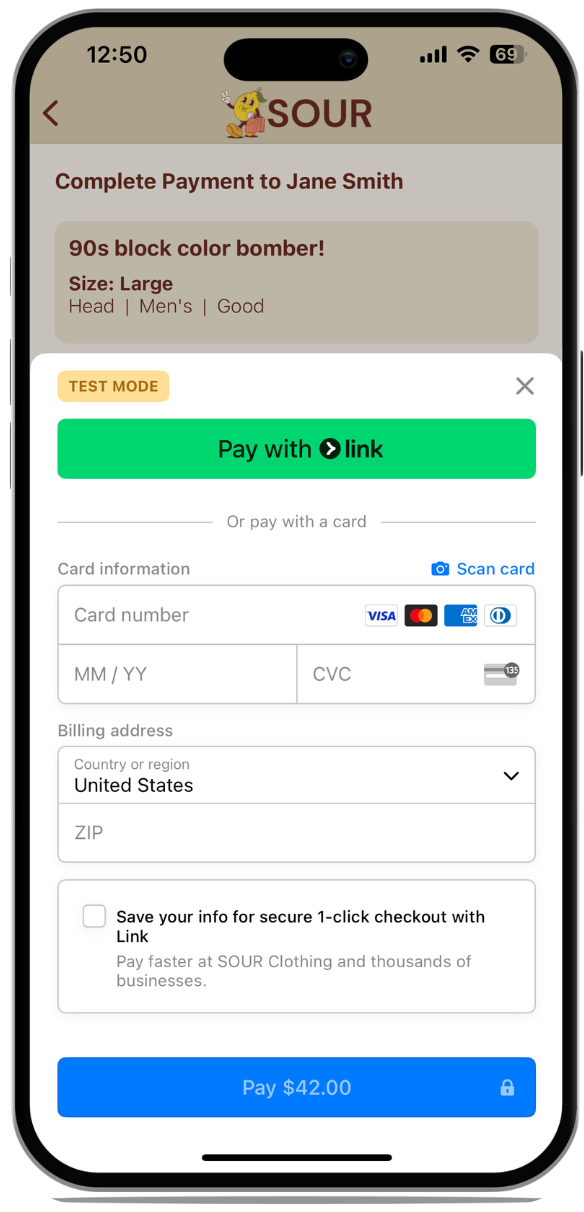
Creating a Post
NOTE: these same steps can be followed for creating a listing
- Click on the "+" icon
- Click on the posts button
- Upload image(s), and fill out the Name and Caption with your desired values
- Now click "post" to upload it to your followers!
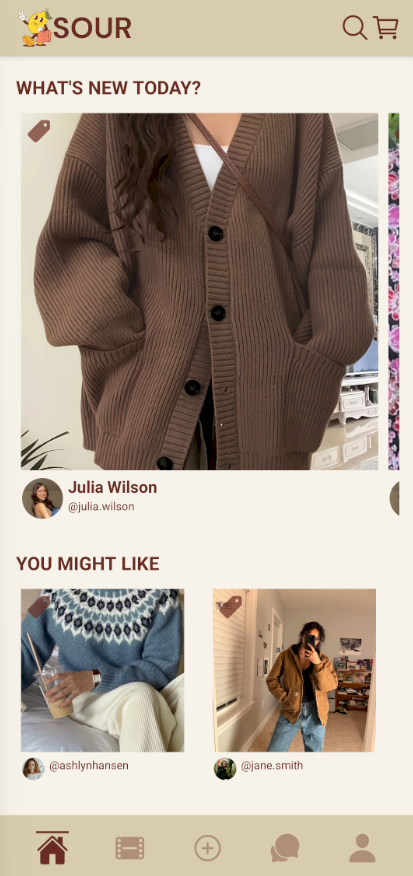
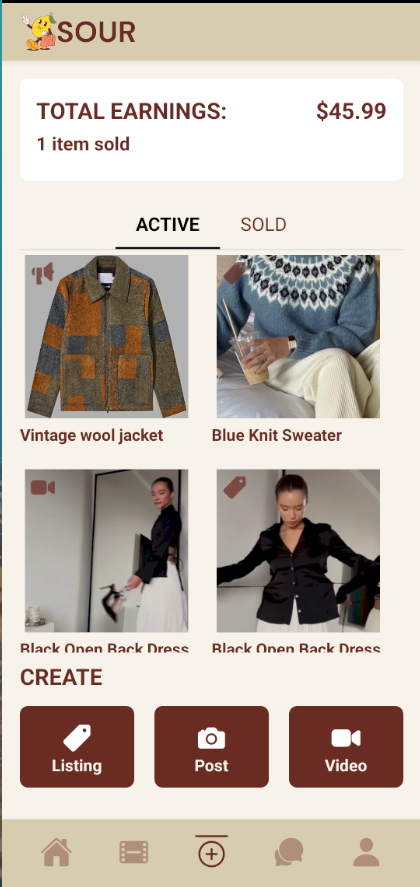
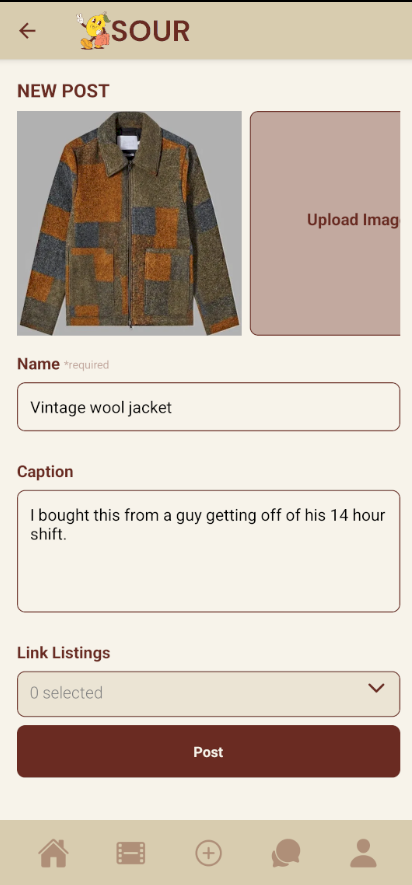
Linking listing to a post
- Click on the "+" icon
- Click on the Listing button
- Upload images fill out fields (price, Gender, Size, Description, Brand, Condition, Colors, Tags)
- Click on link posts section and select the desired post
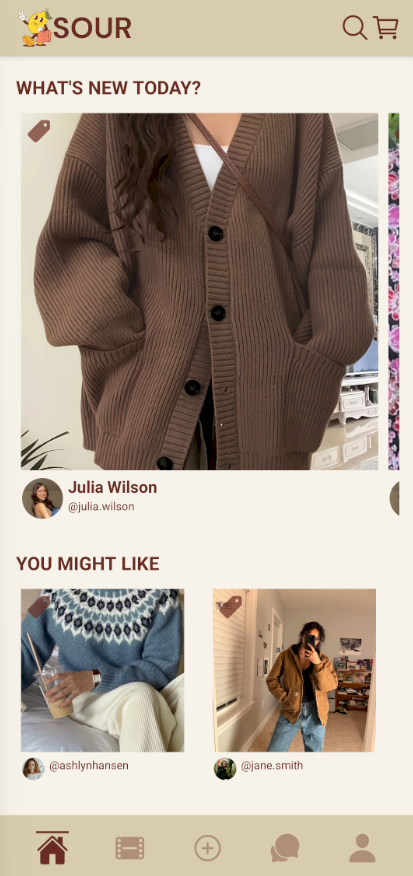
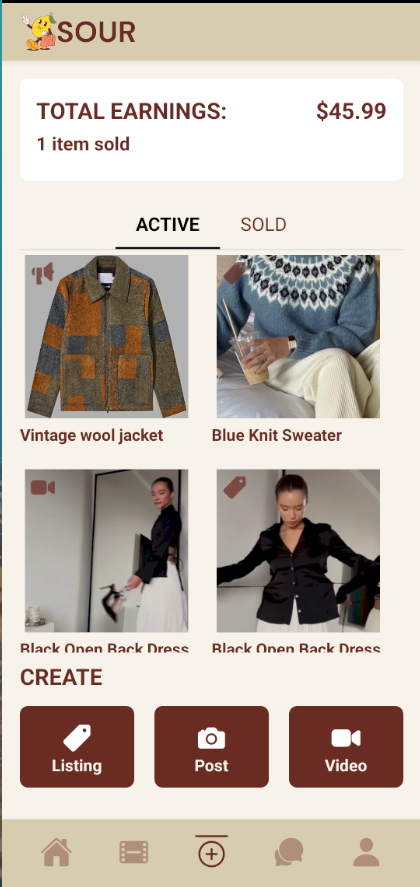
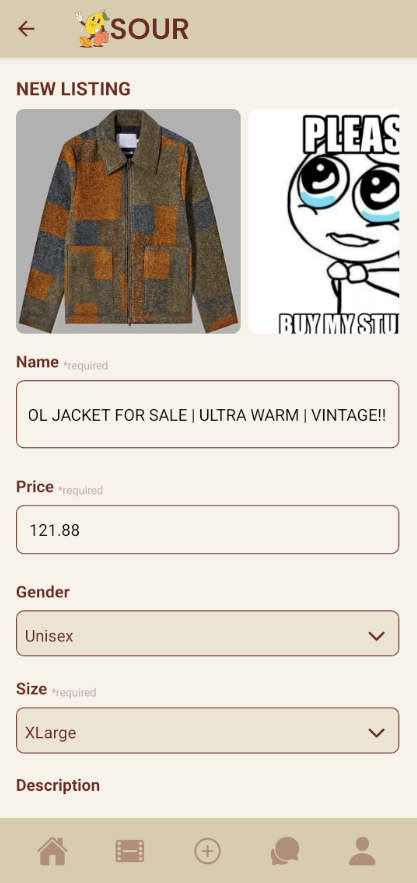
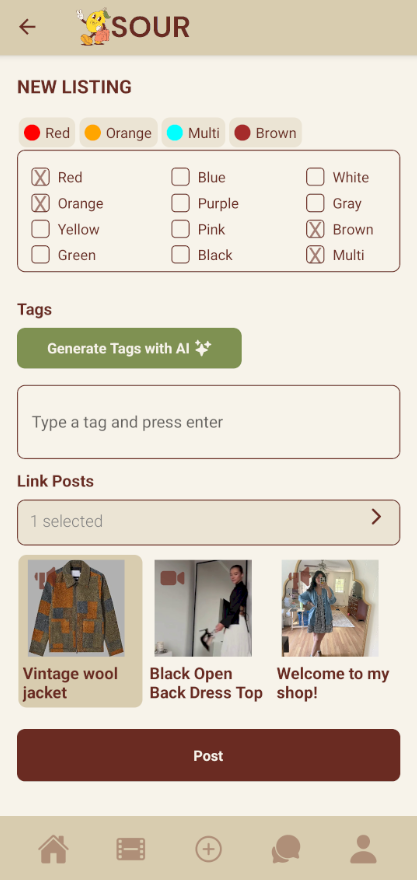
Becoming a Seller
- Click the 'plus' icon on the bottom navigation bar
- Click the 'register now' button
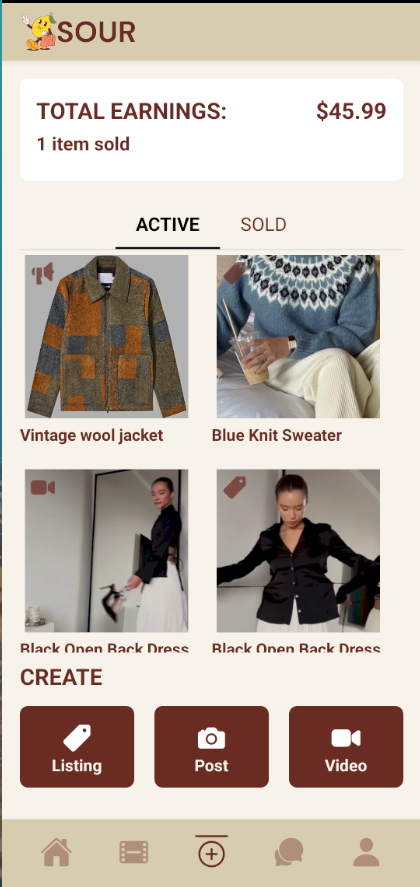
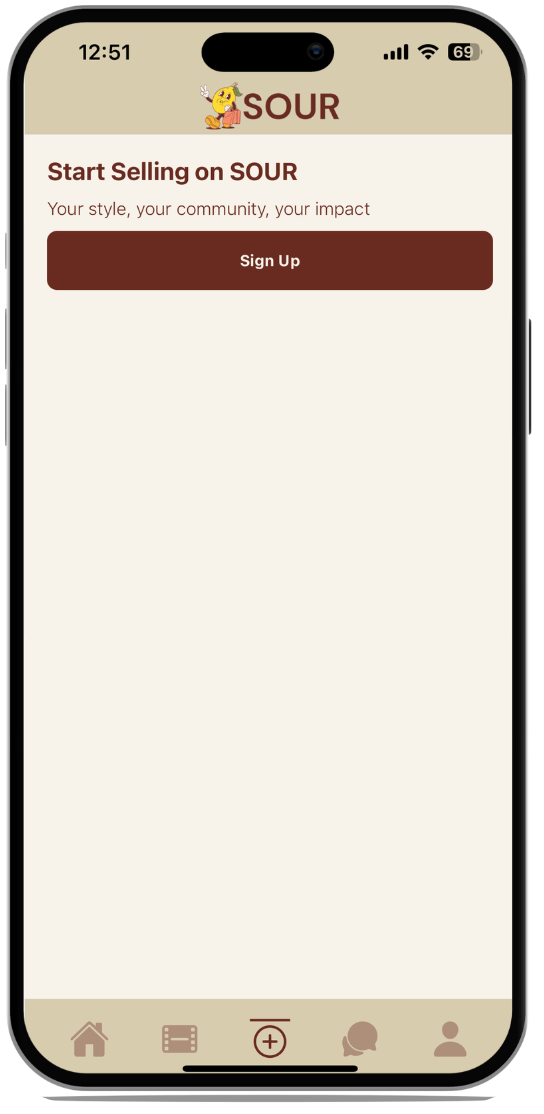
Using our Generative AI feature for listings
- Follow the same steps for Creating a post, upload photos and fill out the form fields press the 'Generate AI tags' button.
- Once these are generated, you can manually add and remove tags.
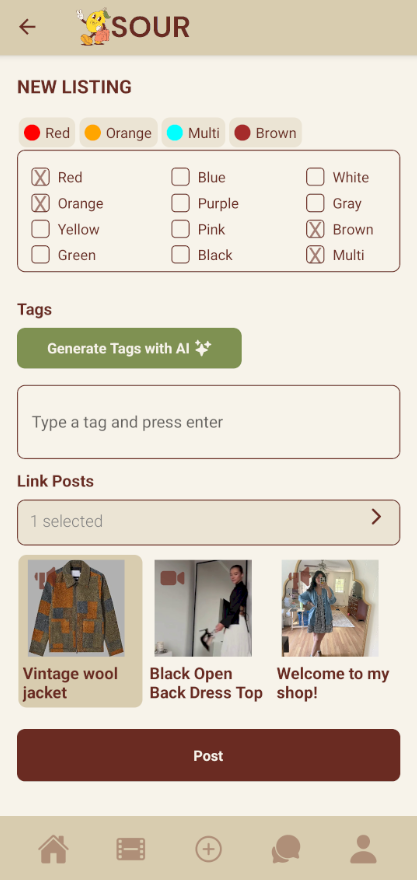
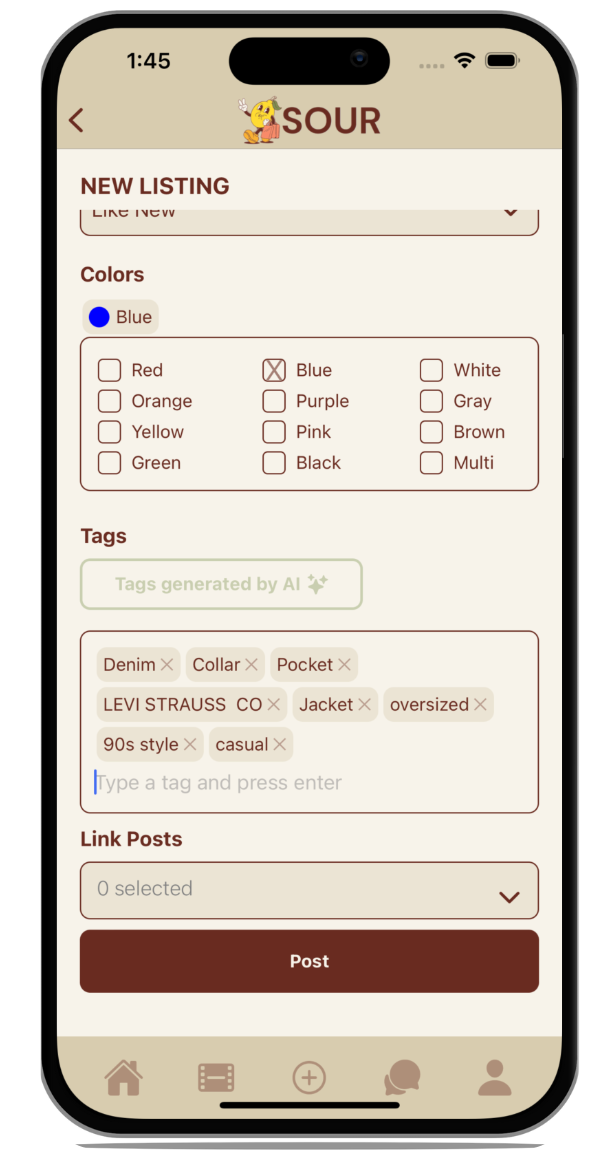
Note: For additional help or questions about using the SOUR app, please contact our support team.